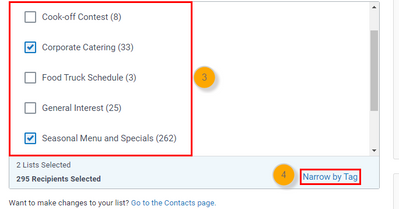- Constant Contact Community
- :
- Support Forum
- :
- Questions & Discussions
- :
- I want to filter my lists using tags but the featu...
I want to filter my lists using tags but the feature does not appear
SOLVED- Subscribe to RSS Feed
- Mark Topic as New
- Mark Topic as Read
- Float this Topic for Current User
- Bookmark
- Subscribe
- Mute
- Printer Friendly Page
- Mark as New
- Bookmark
- Subscribe
- Mute
- Subscribe to RSS Feed
- Permalink
- Report Inappropriate Content
Apologies if this has been asked before:
I Have a list and on occasion I want to only send my next email to a part of that list. I have tagged the individual contacts that I want to filter out but when I get to the options of lists to choose from for that email send, the filter by tags ie
AND
Do not appear. This is pretty fundamental
Any help much appreciated. Thank you.
Solved! Go to Solution.
- Labels:
-
Contact Management
-
Email
- Mark as New
- Bookmark
- Subscribe
- Mute
- Subscribe to RSS Feed
- Permalink
- Report Inappropriate Content
This is something that affects accounts with over 10k contacts overall. You should be able to utilize the segmentation tool to exclude tags. So for example, let's say you have contacts with Tag A and Tag B in your Main List. If you wish to have a segment that excludes Tag B (even if the contact is also tagged A), you'd set a criteria of:
- List Membership > On list > select your Main List
- Tags > Not tagged with > select Tag B
~~~~~~~~~~~~~~~~~~~~~~~~~~~~~~~~~~~
William A
Community & Social Media Support
- Mark as New
- Bookmark
- Subscribe
- Mute
- Subscribe to RSS Feed
- Permalink
- Report Inappropriate Content
Hello @user543994 ,
If you have a large-list account with over 10k contacts, the filter-by-tag tag feature isn't available, but you can segment your contacts to accomplish a similar scheduling setup. You can segment your list with the criteria you're needing, then schedule the email to send to that segment. Otherwise you can also add the segment to a list, which can be sent to as well.
~~~~~~~~~~~~~~~~~~~~~~~~~~~~~~~~~~~
William A
Community & Social Media Support
- Mark as New
- Bookmark
- Subscribe
- Mute
- Subscribe to RSS Feed
- Permalink
- Report Inappropriate Content
Thanks William, when you say 'large-list account' is that the whole account or an individual list. I looked at the segment option but I want to exclude rather than include people. So I may have a list of 1000 that I send to regularly but on this occasion I want to exclude anyone with X tag (or segment if that is an option)
- Mark as New
- Bookmark
- Subscribe
- Mute
- Subscribe to RSS Feed
- Permalink
- Report Inappropriate Content
This is something that affects accounts with over 10k contacts overall. You should be able to utilize the segmentation tool to exclude tags. So for example, let's say you have contacts with Tag A and Tag B in your Main List. If you wish to have a segment that excludes Tag B (even if the contact is also tagged A), you'd set a criteria of:
- List Membership > On list > select your Main List
- Tags > Not tagged with > select Tag B
~~~~~~~~~~~~~~~~~~~~~~~~~~~~~~~~~~~
William A
Community & Social Media Support
Just Getting Started?
We’re here to help you grow. With how-to tutorials, courses, getting-started guides, videos and step-by-step instructions to start and succeed with Constant Contact.
Start HereSupport Tips
-

Support Tips
Social Media
"There's a multitude of ways to engage your audience through us using your social platforms - via ads, social post metrics, email links, and more! " - Will
See Article -

Support Tips
Call-To-Action Links
"Target your most engaged contacts by creating a segment. Create a special offer or show your appreciation!" - Caitlin
See Article -

Support Tips
Welcome Your Audience
"Greet new contacts with one or more automated Welcome Emails depending on their interests or your business goals." - Nick
See Article