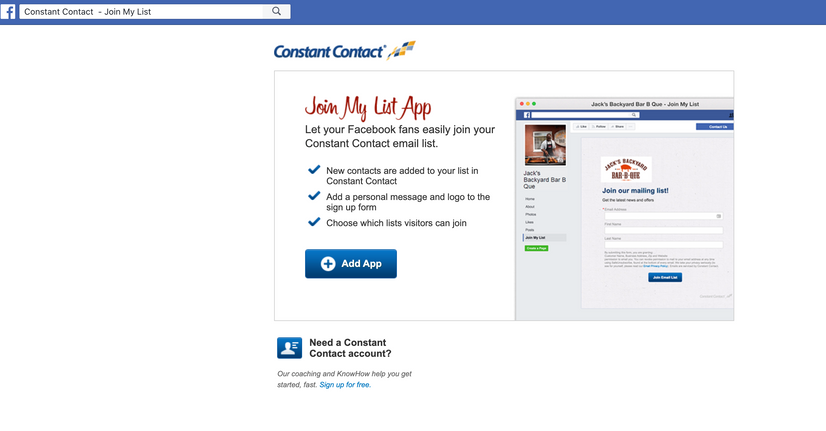Join My List app not working
SOLVED- Subscribe to RSS Feed
- Mark Topic as New
- Mark Topic as Read
- Float this Topic for Current User
- Bookmark
- Subscribe
- Mute
- Printer Friendly Page
- Mark as New
- Bookmark
- Subscribe
- Mute
- Subscribe to RSS Feed
- Permalink
- Report Inappropriate Content
When I try to set up the Join My List app in Facebook, I get an error message that says "This page isn't available. The link may be broken, or the page may have been removed. Check to see if the link you're trying to open is correct."
I click on "Add app" in the page as shown in this screenshot:
And that's when I get the error. The Constant Contact integration link is apparently trying to go to "apps.facebook.com" which no longer exists. So there is no way to integrate Constant Contact into Facebook without using a Constant Contact ad, which is not suitable for my purposes. I just want people to be able to join a mailing list from our Facebook page. That does not appear to be possible anymore.
Solved! Go to Solution.
- Mark as New
- Bookmark
- Subscribe
- Mute
- Subscribe to RSS Feed
- Permalink
- Report Inappropriate Content
Hello @JamesW39 ,
We're sorry to hear you've run into this error. For the sake of troubleshooting, would you be able to perform some of the following steps and see if any of them resolve the issue for you?
- Remove the FB JMML from the Facebook page
- Close the browser
- Reopen it and do not log into FB
- Log into CTCT and add the JMML through the Integrations tab
- Connect the page
- Click Go to Facebook after the app install steps are completed
- Click customize
- Complete the customization and Save
Another potential workaround is:
- Try a different browser / private browser mode
- Try connecting with a different admin
- Try another computer
- Try both Facebook Classic and New modes:
- Click the dropdown arrow on the Facebook page and choose either "Switch to Classic Facebook" or "Switch to New Facebook".
- In Classic, Join My List will be in the left sidebar/column, possibly under the More section.
- In New, Join My List will be across the top of the page, possibly under the More section.
If none of these troubleshooting methods work, you could potentially utilize Facebook's Contact button/tab, and link a Lead-Generation Landing page to accomplish effectively the same thing. Here are some instructions for adding the button if you haven't done it for your business page before:
- Below the page cover photo, click "+ Add a Button". If your page already has a button like Send Message, click it and choose Edit Button
- Under "Step 1: Which button do you want people to see?", choose "Contact you"
- Choose Sign Up and click Next
- Under "Step 2: Where would you like this button to send people?", choose Website
- Paste in the landing page URL, click Save, then click Finish
~~~~~~~~~~~~~~~~~~~~~~~~~~~~~~~~~~~
William A
Community & Social Media Support
Just Getting Started?
We’re here to help you grow. With how-to tutorials, courses, getting-started guides, videos and step-by-step instructions to start and succeed with Constant Contact.
Start HereSupport Tips
-

Support Tips
Social Media
"There's a multitude of ways to engage your audience through us using your social platforms - via ads, social post metrics, email links, and more! " - Will
See Article -

Support Tips
Call-To-Action Links
"Target your most engaged contacts by creating a segment. Create a special offer or show your appreciation!" - Caitlin
See Article -

Support Tips
Welcome Your Audience
"Greet new contacts with one or more automated Welcome Emails depending on their interests or your business goals." - Nick
See Article