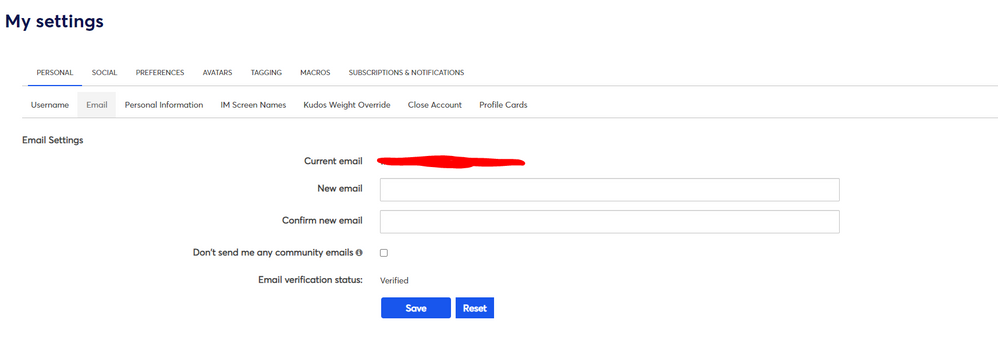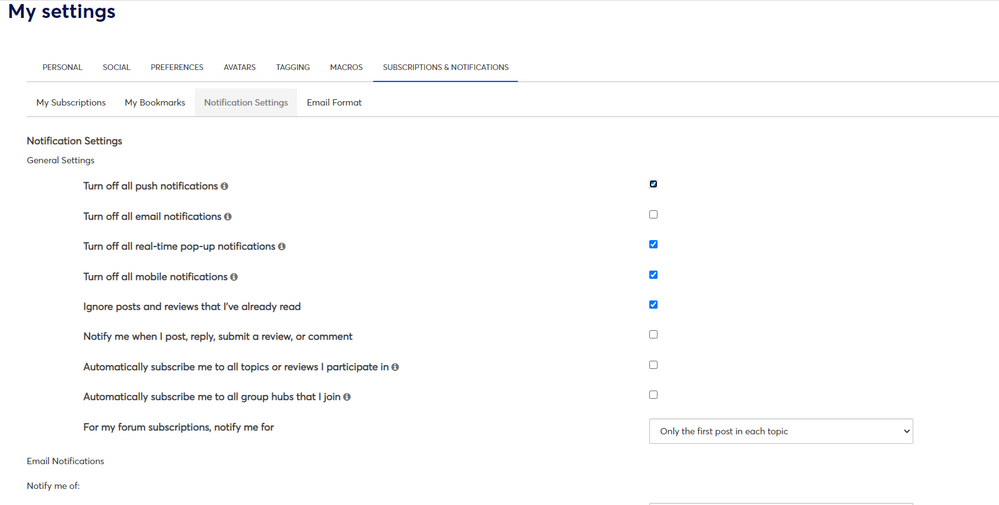- Mark as New
- Bookmark
- Subscribe
- Mute
- Subscribe to RSS Feed
- Permalink
- Report Inappropriate Content
Since the update/upgrade where are the different patterns for the backgrounds? Are they gone?
- Labels:
-
E-Mail Marketing
Reply notification emails are automated, based on Community settings / your account's main email address. Generally I'd also advise not putting identifying / personal info like email addresses into public posts. Some of these elements, such as notification preferences, can be updated via your Community profile in the top-right corner, under the My Settings option:
If you absolutely must provide an email address or other personal info, such as when we need to see if there's an issue for a particular contact, we'll generally ask that you either reply to the automated @ mention email, or email us directly at social_support(at)constantcontact(dot)com.
Regarding your actual Help request, I just checked your current draft email, and all the patterns are available and selectable in there. They are grayscale to show the basic pattern, and their colors and sizes will change depending on your selections. Please read through the article I linked earlier for instructions on adding the patterns to your outer background, as well as managing their coloring, sizing/tiling, and other elements.
- Mark as New
- Bookmark
- Subscribe
- Mute
- Subscribe to RSS Feed
- Permalink
- Report Inappropriate Content
Hello @CeliaS95 ,
When looking at the design tab, select the pencil on the outer background big rectangle, and several options for your fill color, pattern, or image will show. The three squares beneath that rectangle determine how the image will try to display for the email - i.e. tiled, stretched, or filled.
For full instructions on managing an email's outer background
~~~~~~~~~~~~~~~~~~~~~~~~~~~~~~~~~~~
William A
Community & Social Media Support
- Mark as New
- Bookmark
- Subscribe
- Mute
- Subscribe to RSS Feed
- Permalink
- Report Inappropriate Content
No it did not work..............the patterns are "grayed" out and I cannot choose.
- Mark as New
- Bookmark
- Subscribe
- Mute
- Subscribe to RSS Feed
- Permalink
- Report Inappropriate Content
Instead of replying to CeliaS95 (who belongs to the ; please reply to because I am the one that does the newsletter and her name/ is paid by her but she does not do the newsletter. Please reply to
- Mark as New
- Bookmark
- Subscribe
- Mute
- Subscribe to RSS Feed
- Permalink
- Report Inappropriate Content
Reply notification emails are automated, based on Community settings / your account's main email address. Generally I'd also advise not putting identifying / personal info like email addresses into public posts. Some of these elements, such as notification preferences, can be updated via your Community profile in the top-right corner, under the My Settings option:
If you absolutely must provide an email address or other personal info, such as when we need to see if there's an issue for a particular contact, we'll generally ask that you either reply to the automated @ mention email, or email us directly at social_support(at)constantcontact(dot)com.
Regarding your actual Help request, I just checked your current draft email, and all the patterns are available and selectable in there. They are grayscale to show the basic pattern, and their colors and sizes will change depending on your selections. Please read through the article I linked earlier for instructions on adding the patterns to your outer background, as well as managing their coloring, sizing/tiling, and other elements.
~~~~~~~~~~~~~~~~~~~~~~~~~~~~~~~~~~~
William A
Community & Social Media Support