Use Sections to Build Email Campaigns Faster and Improve Engagement Rates
Sections are a new tool in the latest email editor that allow you to group related blocks and layouts in your email campaign. By grouping content in sections, you can:
Apply certain styles to more blocks and layouts at once.
Move, copy, or delete a larger set of content with only one click.
In this post, we’ll teach you the benefits of using Sections, share example use cases, and show you how to edit and manage sections.
Benefits of using Sections in email
Using Sections while designing your marketing email not only increases your own efficiency but also helps you to deliver a more friendly, organized message. Here are some of the key benefits of using sections in email:
Improved Organization and Readability
Sections help break down content into digestible chunks, making it easier for readers to scan and find the information they’re interested in. This enhances the overall user experience and keeps the email from feeling overwhelming. This structured approach also makes it more likely that key messages and calls-to-action will be noticed and acted upon.Increased Engagement
Well-organized emails can lead to higher engagement rates. When content is clearly grouped, readers are more likely to stay interested and interact with the email, such as clicking links or making purchases.Targeted Messaging
Different sections allow you to tailor messages to different segments of your audience within a single email. For example, you can have a section for new subscribers, a section for loyal customers, and another for special promotions.Visual Appeal
Sections can help create a visually appealing layout. Using a variety of block types (images, text, buttons, video) within distinct sections can make the email more attractive and engaging.Improved Conversion Rates
Clear and well-organized sections can guide the reader through a logical flow, leading them to take specific actions like signing up for a webinar, downloading a resource, or making a purchase.
Examples of how to use Sections in an email
The opportunities for using Sections in an email are endless. Below are just a few examples of how you can combine multiple blocks and/or layouts to build a section.
Header
The header of your email is the first thing your recipients see in your email once it hits the inbox. It’s also the perfect opportunity to introduce your brand and ensure your subscribers know who you are.
You could use a section to build your header content to include your:
Company logo.
Main navigation links.
Social media icons.
Urgent announcement or call-to-action.
This could include things like a banner to announce a limited time offer or sale that’s ending soon.
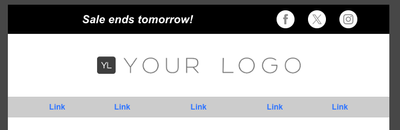
Blog Posts or Article Listings
If your goal is to increase website traffic, show that you’re a thought leader in your industry, and position yourself as an expert–you probably want to drive recipients to your blog to explore insights and tips on different topics.
If you have different categories of content on your blog, you could use different sections to highlight these categories and apply different styles to each to make them stand out from each other.
Within each section, you would use alternating layouts to list out several relevant blog posts with:
An Image Block for the blog image.
Text Blocks with the blog post title and/or short description.
Text Block for the date of the blog post with author.
Button Block to link to the post on your website.
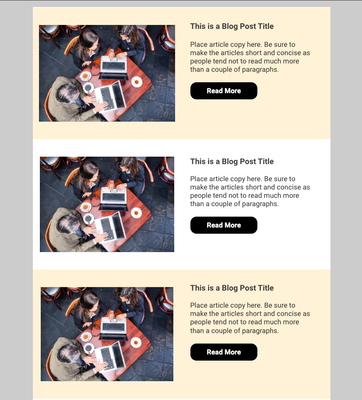
Testimonials
Featuring quotes, ratings or testimonials from your own customers is a great way to build social proof and trust in your brand, products and services.
Using a section with multiple two-column layouts, you could feature testimonials from several customers with:
Text Blocks for each testimonial.
Image Blocks for customer photos or product reviews.
Optional Button Block to direct recipients to the relevant product or service being reviewed.
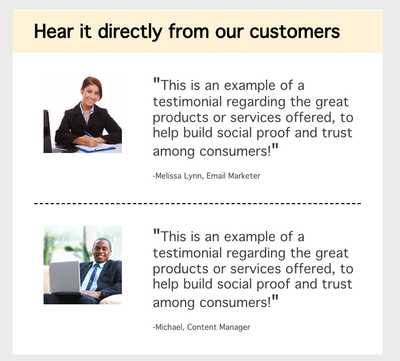
How to edit and manage Sections
We’ve made managing and customizing the styles of your sections easy.
Simply add new sections to your email by dragging them in from the Build tab. Once a section is in your email, you can also choose to move it around, copy it or remove it if the content is no longer needed.
To customize the styles of a particular section, simply click the pencil icon for the section you’d like to edit. You’ll have the following styling options available to you:
Inner width (we recommend 600-650px!).
Outer background color or image.
Inner background color or image.
Border style, width, color and radius.
Margins.
Learn more about how to manage and customize sections in the latest email editor.


