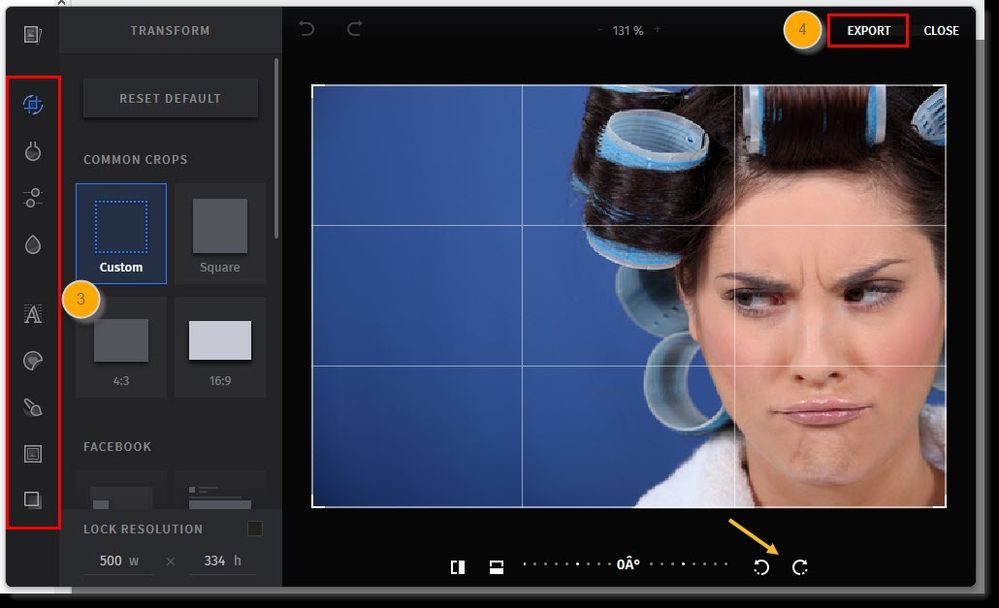ROTATING PICS
- Subscribe to RSS Feed
- Mark Topic as New
- Mark Topic as Read
- Float this Topic for Current User
- Bookmark
- Subscribe
- Mute
- Printer Friendly Page
- Mark as New
- Bookmark
- Subscribe
- Mute
- Subscribe to RSS Feed
- Permalink
- Report Inappropriate Content
how to rotate a picture while making a campaign?
- Mark as New
- Bookmark
- Subscribe
- Mute
- Subscribe to RSS Feed
- Permalink
- Report Inappropriate Content
Hi @LynnM024
Thank you for reaching out to the Constant Contact Community. It's my pleasure to assist you today.
That's a great question. You may use the Image Editor to rotate the image. On the image editor there is a button on the bottom of the image that will allow you to rotate it. Please feel free to reach out if you need anything else.
Thank you for choosing Constant Contact. Have a great day!
Adrienne B.
Community & Social Media Support
If you find my post helpful, and it answers your question, please mark it as an "Accepted Solution" by clicking the Accept as Solution button in the bottom right hand corner of this post.
Increase your profitability by integrating your email marketing and social media. Download this guide and learn how you can achieve great results with email marketing and social media combined!
- Mark as New
- Bookmark
- Subscribe
- Mute
- Subscribe to RSS Feed
- Permalink
- Report Inappropriate Content
There is no "edit" button under my photo.
There is no "rotate" button under my photo.
Followed the steps through "replace"
?
- Mark as New
- Bookmark
- Subscribe
- Mute
- Subscribe to RSS Feed
- Permalink
- Report Inappropriate Content
Hello @NeilW232,
I apologize you don;t see those editing options. It sounds like you may need to change your screen settings by zooming out in order to see those editing options at the bottom of the screen. You can also try going to the image editor through your Library tab at the top of the screen instead.
Zoe H.
Community & Social Media Support
Did I answer your question? If so, please mark my post as an "Accepted Solution" by clicking the Accept as Solution button in the bottom right hand corner of this post.
You're not alone on your email marketing journey. Connect with a Marketing Advisor to see how they can help you develop the right strategy for your business and get the most out of your Constant Contact experience.
- Mark as New
- Bookmark
- Subscribe
- Mute
- Subscribe to RSS Feed
- Permalink
- Report Inappropriate Content
Hello, I have the rotate button and after I rotate the image, when I export the image it reverts back.
- Tags:
- connectivity
- Mark as New
- Bookmark
- Subscribe
- Mute
- Subscribe to RSS Feed
- Permalink
- Report Inappropriate Content
Hello @AnnieT0 ,
It sounds like you're running into a caching error, since I'm seeing variations of your most recently uploaded image at different rotations in your Library. Try clearing your browser's cache and exiting your browser. Then re-enter the browser, login to your account, and check your Library to see if it's now displaying the image correctly in some of its variations.
~~~~~~~~~~~~~~~~~~~~~~~~~~~~~~~~~~~
William A
Community & Social Media Support
Just Getting Started?
We’re here to help you grow. With how-to tutorials, courses, getting-started guides, videos and step-by-step instructions to start and succeed with Constant Contact.
Start HereTop Choice: Not confident at all (71%)
Support Tips
-

Support Tips
Social Media
"There's a multitude of ways to engage your audience through us using your social platforms - via ads, social post metrics, email links, and more! " - Will
See Article -

Support Tips
Call-To-Action Links
"Target your most engaged contacts by creating a segment. Create a special offer or show your appreciation!" - Caitlin
See Article -

Support Tips
Welcome Your Audience
"Greet new contacts with one or more automated Welcome Emails depending on their interests or your business goals." - Nick
See Article