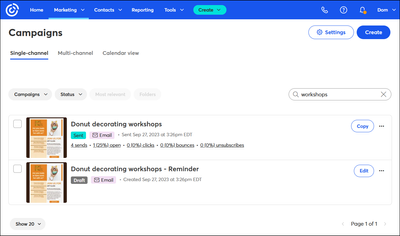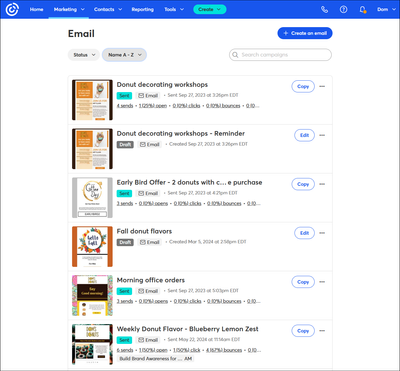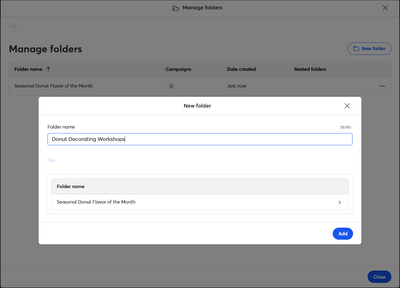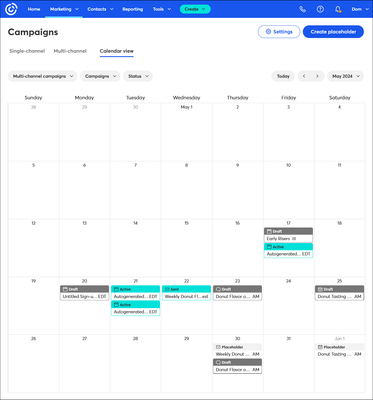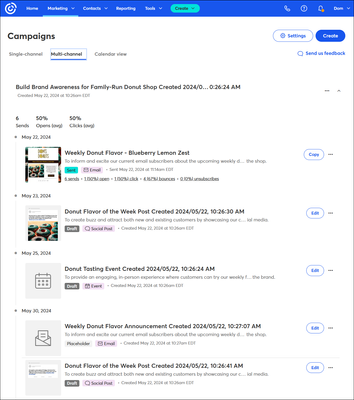Mastering Email Management
- Subscribe to RSS Feed
- Mark as New
- Mark as Read
- Bookmark
- Subscribe
- Printer Friendly Page
- Report Inappropriate Content
When you’re just starting out, it’s easy to find your emails in your Constant Contact account, but as you grow and your list of sent emails builds to multiple pages worth, it can be harder to find one when you need it. The good news is that we have tools that can make managing your emails a breeze because they can grow with you as your needs change. We’ll start with the simplest solutions for a small amount of emails and work our way to the more complex tools for when you start using different campaign types and want to group them together. The whole toolbox can be found by clicking on the Marketing tab in your account.
The very first tool in your belt is the Single-channel tab on the Campaigns dashboard. You can see all of the emails, and any other campaign type (social posts, surveys, events, landing pages etc.), on this dashboard, and you can filter your campaigns by type and status, then sort them in different way (recent, alphabetical order, etc. the type of campaign, its status, or in alphabetical order. Using more than one of these filters can narrow the displayed results tremendously. The dashboard also has a search bar so you can look for words you know are in the title. (They have to be exact though. For example, in the image below, the word “workshops” brings up results, but the word “workshop” returns a “We couldn’t find any results” message.)
As you start to create more emails and experiment with other campaign types, the Email dashboard comes in handy. This dashboard filters out all the other campaign types and focuses only on the emails you’ve created and sent. It still has the same “status” and “sort by” filters and search bar as the Campaigns dashboard, so you should feel pretty comfortable using it. (We should also mention that there are dashboards for each campaign type too, not just email, when you’re ready for them!)
Now let’s say that you want to start grouping things together. Folders let you group multiple emails together, and you can also include other types of related campaigns too. Folders are very flexible because you can create up to 500 of them, and give them unique names that make sense to you — no auto-generated titles. Use things like dates, holidays, campaign names, target audience, product names, or whatever works best for your organization. You get the idea. After you create them, folders are included as a filter type on the Single-channel tab on the Campaigns dashboard, and adding an email to a folder just takes a couple of clicks. Read the steps here.
If you prefer date-based organization or are a little more visual, the Calendar view tab of the Campaigns dashboard is the right tool for the job. You can create new emails (and other campaigns) from the date on the calendar to plan your messaging out in advance, and see what you’ve sent and what you have scheduled to send. Read the steps here.
And finally, let's round out the toolbox with multi-channel campaigns. This is a power tool that lets you plan and create all the different aspects of your marketing campaign in one place, on one timeline. We’ll build out the foundation based on your goal, and you adjust the plan as necessary. After you use the Campaign Builder, you can find your campaign on the Multi-channel tab on the Campaigns dashboard. Each multi-channel campaign you create can be expanded and collapsed so you can see all the inner workings or just get a high-level overview. Check out this article to learn more.
So know that you have all the tools and know how to use them, let us know what you tried and how it's been working out!
You must be a registered user to add a comment. If you've already registered, sign in. Otherwise, register and sign in.