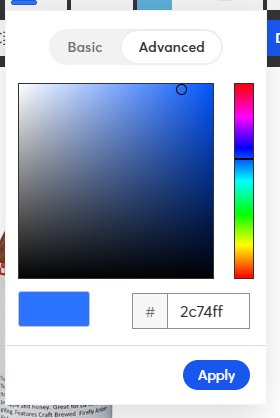- Mark as New
- Bookmark
- Subscribe
- Mute
- Subscribe to RSS Feed
- Permalink
- Report Inappropriate Content
- Mark as New
- Bookmark
- Subscribe
- Mute
- Subscribe to RSS Feed
- Permalink
- Report Inappropriate Content
Hi wendip!
Thank you for reaching out to the Community! There are a couple of ways to insert an image into your campaign. Please see the article Insert or remove images from an email for a walkthrough including screenshots.
To copy and paste text:
- Highlight the text you would like to copy
- Either right click and select Copy, or use Ctrl+C on your keyboard to copy
- On the Constant Contact side click into the section you want your text to go
- Either right click and select Paste, or use Ctrl+V on your keyboard to paste
Kara.D
Community & Social Media Support
Did I answer your question? If so, please mark my post as an "Accepted Solution" by clicking the Accept as Solution button in the bottom right hand corner of this post.
You're not alone on your email marketing journey. Connect with a Marketing Advisor to see how they can help you develop the right strategy for your business and get the most out of your Constant Contact experience.
- Mark as New
- Bookmark
- Subscribe
- Mute
- Subscribe to RSS Feed
- Permalink
- Report Inappropriate Content
The Paste command is not an option when I go to transfer text from an external doc to my constant contact draft. Any suggestions?
- Mark as New
- Bookmark
- Subscribe
- Mute
- Subscribe to RSS Feed
- Permalink
- Report Inappropriate Content
Just kidding! Got it to work.
- Mark as New
- Bookmark
- Subscribe
- Mute
- Subscribe to RSS Feed
- Permalink
- Report Inappropriate Content
But how do you copy and paste formatted text from an app outside of Constant Contact into a CC email? How do you get the formats to stay with the pasted content?
- Mark as New
- Bookmark
- Subscribe
- Mute
- Subscribe to RSS Feed
- Permalink
- Report Inappropriate Content
Hello @AnnunciationChurchB ,
In general, I would advise against trying to copy in formatting from outside programs. Problematic formatting can cause issues when pasted into the editor, so it needs to be cleared anyway prior to pasting in. Once pasted in plainly, you can then apply the formatting, bulleting, etc. as desired. Clearing any prior formatting by using a plain-text program like Notepad can also help avoid problematic formatting and compatibility issues.
You can also easily set your emails' default text formattings via the Design tab in the lefthand menu.
~~~~~~~~~~~~~~~~~~~~~~~~~~~~~~~~~~~
William A
Community & Social Media Support
- Mark as New
- Bookmark
- Subscribe
- Mute
- Subscribe to RSS Feed
- Permalink
- Report Inappropriate Content
Thanks, William_A. Okay, so I think you're saying that you cannot import the text or graphics formatting via copy and paste, that you can import or insert the plain content and then apply the formats from CC's styles. Correct?
- Mark as New
- Bookmark
- Subscribe
- Mute
- Subscribe to RSS Feed
- Permalink
- Report Inappropriate Content
Correct!
~~~~~~~~~~~~~~~~~~~~~~~~~~~~~~~~~~~
William A
Community & Social Media Support
- Mark as New
- Bookmark
- Subscribe
- Mute
- Subscribe to RSS Feed
- Permalink
- Report Inappropriate Content
And another question. Can I import the style tags from another app into CC, so that I can at least apply them in an email after I import the content?
- Mark as New
- Bookmark
- Subscribe
- Mute
- Subscribe to RSS Feed
- Permalink
- Report Inappropriate Content
You can copy over hexcodes, but otherwise importing styles isn't really a thing in the regular email editor.
Generally speaking, I advise most to construct a reusable template with the basic setup of how they want their emails to look - coloring, fonts, etc. - then copy each new email directly from that master template.
If you're wanting more customization with your email templates, including setting up stylings and coding in the formatting elements, I'd advise using the custom code editor.
~~~~~~~~~~~~~~~~~~~~~~~~~~~~~~~~~~~
William A
Community & Social Media Support