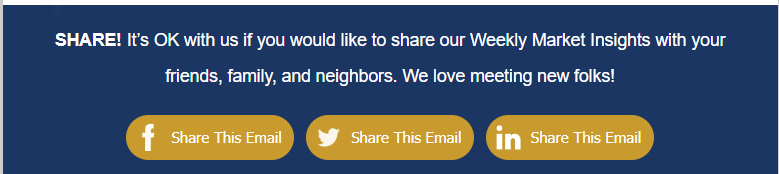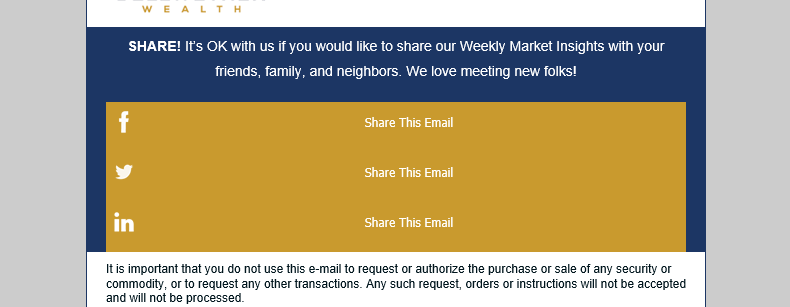- Mark as New
- Bookmark
- Subscribe
- Mute
- Subscribe to RSS Feed
- Permalink
- Report Inappropriate Content
Solved! Go to Solution.
- Labels:
-
E-Mail Marketing
- Mark as New
- Bookmark
- Subscribe
- Mute
- Subscribe to RSS Feed
- Permalink
- Report Inappropriate Content
Ah, these are the share versions of the social icon bar. Based on that, this looks like a problem that is happening in some versions of Outlook due to a lack of support for inline tables. These kinds of issues can come up due to how the Word processor reads HTML compared to other email programs.
While there is a workaround for this, it would need to be done every single time you include these buttons in your emails, due to how the share buttons are configured. I'll include the steps of how it's done below, if you do wish to utilize it while our devs (and others ESPs') continue to work with Microsoft to address how Outlook is designed to read emails.
A simpler method may be to encourage your email recipients to follow you on social media, and to subsequently encourage your social followers to share the posts you make for your emails.
If you'd like additional insight on common display issues and discrepancies between email programs (especially between Outlook clients and other email systems), make sure to check out our blog on the topic.
---
For the workaround to force Outlook to recognize the button structure:
- Design the campaign and get it finalized as though you're sending it out for real. Make sure to include the social share buttons. We'll call this the "Self-Send."
- Send Self-Send to a test list, it might even be just your own email address in the list.
- Once Self-Send has been sent, copy it. This copy will be what you send to your contacts. We'll call it "Real-Send."
- Replace the share bar in the Real-Send with regular button blocks for each platform you wanted the share functionality for.
- Return to your email program and copy the URLs/links for the individual platform buttons from the Self-Send, then apply them to the respective button you have setup in the Real-Send.
- If you've set it up right, the regular buttons should have the same functionality as the actual social share buttons in the Self-Send. You can even test this via the Preview and test-send functionalities.
- Keep in mind that these copied share URLs are tied to the Self-Send. If you need to make corrections to the rest of the email campaign's content, you'll have to fully repeat the above steps. Otherwise your contacts' shares won't contain link to the version with those later edits.
- Send the Real-Send to your contact list.
Again, keep in mind that because the Share URLs are tied to the Self-Send 's setup, you'll need to redo this process for every email you try to sendout that you'd intend to use the normal social share buttons. It may be best to simply accept that Outlook's desktop email program won't display the share buttons as they're supposed to, and send it out normally.
~~~~~~~~~~~~~~~~~~~~~~~~~~~~~~~~~~~
William A
Community & Social Media Support
- Mark as New
- Bookmark
- Subscribe
- Mute
- Subscribe to RSS Feed
- Permalink
- Report Inappropriate Content
Hello @ClarkB75 ,
Is this occurring in the app, or one of the various desktop clients for Outlook? Have you reached out to Outlook's support to see if they'd have any further insight on any display settings that would be affecting the display size of the icons?
~~~~~~~~~~~~~~~~~~~~~~~~~~~~~~~~~~~
William A
Community & Social Media Support
- Mark as New
- Bookmark
- Subscribe
- Mute
- Subscribe to RSS Feed
- Permalink
- Report Inappropriate Content
It's happening on desktop Outlook in Windows, the Outlook app seems to be okay, showing the buttons as they are supposed to look.
This is how it looks in CC preview and in my Gmail account:
And here is how it comes through in Outlook:
- Mark as New
- Bookmark
- Subscribe
- Mute
- Subscribe to RSS Feed
- Permalink
- Report Inappropriate Content
Ah, these are the share versions of the social icon bar. Based on that, this looks like a problem that is happening in some versions of Outlook due to a lack of support for inline tables. These kinds of issues can come up due to how the Word processor reads HTML compared to other email programs.
While there is a workaround for this, it would need to be done every single time you include these buttons in your emails, due to how the share buttons are configured. I'll include the steps of how it's done below, if you do wish to utilize it while our devs (and others ESPs') continue to work with Microsoft to address how Outlook is designed to read emails.
A simpler method may be to encourage your email recipients to follow you on social media, and to subsequently encourage your social followers to share the posts you make for your emails.
If you'd like additional insight on common display issues and discrepancies between email programs (especially between Outlook clients and other email systems), make sure to check out our blog on the topic.
---
For the workaround to force Outlook to recognize the button structure:
- Design the campaign and get it finalized as though you're sending it out for real. Make sure to include the social share buttons. We'll call this the "Self-Send."
- Send Self-Send to a test list, it might even be just your own email address in the list.
- Once Self-Send has been sent, copy it. This copy will be what you send to your contacts. We'll call it "Real-Send."
- Replace the share bar in the Real-Send with regular button blocks for each platform you wanted the share functionality for.
- Return to your email program and copy the URLs/links for the individual platform buttons from the Self-Send, then apply them to the respective button you have setup in the Real-Send.
- If you've set it up right, the regular buttons should have the same functionality as the actual social share buttons in the Self-Send. You can even test this via the Preview and test-send functionalities.
- Keep in mind that these copied share URLs are tied to the Self-Send. If you need to make corrections to the rest of the email campaign's content, you'll have to fully repeat the above steps. Otherwise your contacts' shares won't contain link to the version with those later edits.
- Send the Real-Send to your contact list.
Again, keep in mind that because the Share URLs are tied to the Self-Send 's setup, you'll need to redo this process for every email you try to sendout that you'd intend to use the normal social share buttons. It may be best to simply accept that Outlook's desktop email program won't display the share buttons as they're supposed to, and send it out normally.
~~~~~~~~~~~~~~~~~~~~~~~~~~~~~~~~~~~
William A
Community & Social Media Support
- Mark as New
- Bookmark
- Subscribe
- Mute
- Subscribe to RSS Feed
- Permalink
- Report Inappropriate Content
Thanks for the work-around. I will give it a try on my next send!
- Mark as New
- Bookmark
- Subscribe
- Mute
- Subscribe to RSS Feed
- Permalink
- Report Inappropriate Content
I am having this same problem. Hope it is resolved soon.