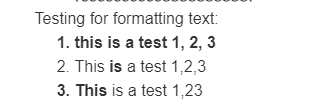- Mark as New
- Bookmark
- Subscribe
- Mute
- Subscribe to RSS Feed
- Permalink
- Report Inappropriate Content
How can I get a bulleted list with just the key words highlighted at the beginning. It works without bullets or numbers *manually inserting bold, but when either number or bullet is applied the entire sentence is bf. How can I override that. And keep the hanging indent?
- Labels:
-
E-Mail Editor
-
E-Mail Marketing
- Tags:
- formatting
- Text
- Mark as New
- Bookmark
- Subscribe
- Mute
- Subscribe to RSS Feed
- Permalink
- Report Inappropriate Content
Hello @NancyS9253 ,
So this will require finessing, just due to how the list formatting functionality works. For reference on what's being discussed:
- When highlighting the first word, whether you click and drag or double-click, it will result in everything for the number being formatted.
- When excluding the first word for formatting, the number will not be affected.
- To accomplish this required the workaround. After the first word, retype it and continue writing your wording for the line. Format the words you want formatted. Then delete the first, unformatted word. This should result in just the already-highlighted word and number being formatted.
~~~~~~~~~~~~~~~~~~~~~~~~~~~~~~~~~~~
William A
Community & Social Media Support
- Mark as New
- Bookmark
- Subscribe
- Mute
- Subscribe to RSS Feed
- Permalink
- Report Inappropriate Content
This workaround didn't work for me. I had "Market Market to Market was in Central Iowa." I bolded "Market to Market" and as soon as I deleted the first Market, the entire phrase was bolded and italicized.
- Mark as New
- Bookmark
- Subscribe
- Mute
- Subscribe to RSS Feed
- Permalink
- Report Inappropriate Content
I'm curious why this functionality changed. I've been creating a newsletter using Constant Contact for nearly 10 years, and this problem just emerged in the last few weeks.
- Mark as New
- Bookmark
- Subscribe
- Mute
- Subscribe to RSS Feed
- Permalink
- Report Inappropriate Content
Hi @ElizabethW,
I'll have to check with Will to see if there was a step missing, because I was also unable to to get the workaround to work based on his steps (no offense to Will). What did work for me is that if I wrote something like "Example Example" and then bolded the second 'Example,' deleted the first 'Example' but left the space between them so it would look like this " Example" it would not format the whole line.
So I would write out whatever sentences I would want bulleted, double the first word, bold the second word, highlight the first word but leave the space between the two words un-highlighted, then delete the first word, leaving that space as the first "character" in the sentence, it would not disturb the whole sentence.
1. This is an example
2. This is also an example
3. This is still also an example
You'll see there's the extra space before the sentence starts. I agree this isn't the best way to go around this task, so I'll investigate more and let our developers know there is interest in changing the experience.
Content Manager Elevate your marketing with Constant Contact's Professional Design Services! From eye-catching email templates to custom branding and social media graphics, our professional design services are tailored to boost your business's impact and engagement. |  |
|---|
- Mark as New
- Bookmark
- Subscribe
- Mute
- Subscribe to RSS Feed
- Permalink
- Report Inappropriate Content
Just coming to report the exact same issue. I tried the clunky work around...I do NOT want an extra blank space. I am assuming there is something hard coded to make this happen? It seems like something that should have been debugged before release. 😕
- Mark as New
- Bookmark
- Subscribe
- Mute
- Subscribe to RSS Feed
- Permalink
- Report Inappropriate Content
I agree. This seems to simply be a matter of the site code inserting the HTML <b> (bold) tag in the wrong place relative to the <ul>/<li> tag. If we could even edit the HTML, it seems like this would be a fixable thing. The adding of an initial space is inelegant.
- Mark as New
- Bookmark
- Subscribe
- Mute
- Subscribe to RSS Feed
- Permalink
- Report Inappropriate Content
Not only is it inelegant, that space doesn't always hold. Several times when I went back in to make edits, the space had disappeared and the entire bullet text was bolded. I've had to reword my bullet points so that there is text before the bulleted words, but it's not the wording I prefer to use.