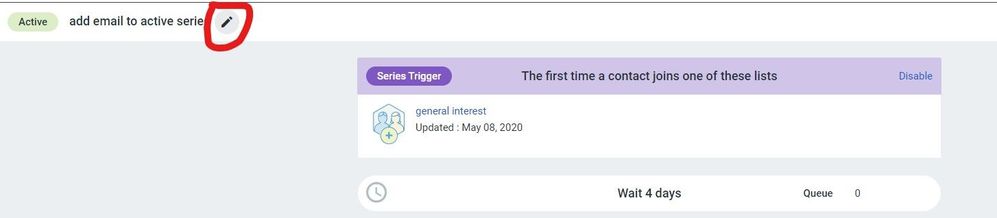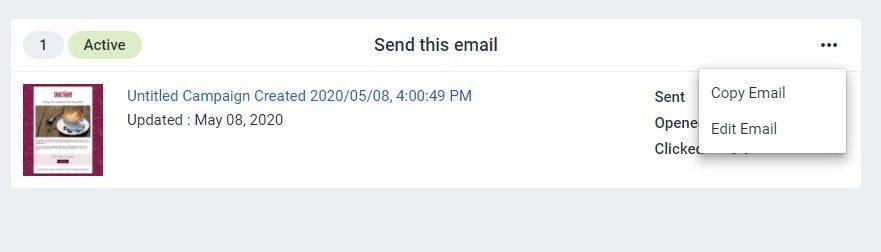- Mark as New
- Bookmark
- Subscribe
- Mute
- Subscribe to RSS Feed
- Permalink
- Report Inappropriate Content
I'm copying all our automated lists and made some typo's in the name of some list. Where can I correct that?
Solved! Go to Solution.
- Mark as New
- Bookmark
- Subscribe
- Mute
- Subscribe to RSS Feed
- Permalink
- Report Inappropriate Content
Hello @LucasS687 ,
You can rename a list by clicking the three dots at the end of its cell, in the list overview.
You can also rename it from within the list itself, by clicking the three dots in the top-right corner of the list next to Add Contacts.
---
If you're referring to renaming actual automation campaigns, then you can edit the name of a campaign by clicking on it to enter its dashboard, then hovering over the name and selecting the pencil icon.
To rename a step in the series, select the step's three dots, then select the edit option.
~~~~~~~~~~~~~~~~~~~~~~~~~~~~~~~~~~~
William A
Community & Social Media Support
- Mark as New
- Bookmark
- Subscribe
- Mute
- Subscribe to RSS Feed
- Permalink
- Report Inappropriate Content
Hello @LucasS687 ,
You can rename a list by clicking the three dots at the end of its cell, in the list overview.
You can also rename it from within the list itself, by clicking the three dots in the top-right corner of the list next to Add Contacts.
---
If you're referring to renaming actual automation campaigns, then you can edit the name of a campaign by clicking on it to enter its dashboard, then hovering over the name and selecting the pencil icon.
To rename a step in the series, select the step's three dots, then select the edit option.
~~~~~~~~~~~~~~~~~~~~~~~~~~~~~~~~~~~
William A
Community & Social Media Support