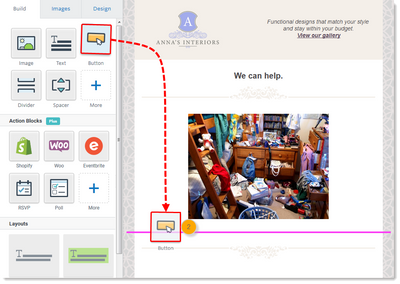- Mark as New
- Bookmark
- Subscribe
- Mute
- Subscribe to RSS Feed
- Permalink
- Report Inappropriate Content
I have never added a button to my emails before, and I thought it would be easy. So I just dragged a button widget fromt the Build area and dropped it into my email. That should have been easy. But the button appeared in its own column to the left of the email. Of course, I just wanted the button in-line, and I can't figure out how to do this simple thing. Any advice would be greatly appreciated.
Jerry
- Mark as New
- Bookmark
- Subscribe
- Mute
- Subscribe to RSS Feed
- Permalink
- Report Inappropriate Content
Hello @jerryw,
Thank you for reaching out to the Community! When dragging and dropping content over from the left-hand side, your mouse tells you where it is going to drop by turning into a purple line. If your mouse is a vertical purple line on the side, you know it's going to drop in its own column and drop on the side. You want your mouse to be horizontal on your email, and that means it will stay only one column and drop below or above everything else. See the picture below for more help!
Zoe H.
Community & Social Media Support
Did I answer your question? If so, please mark my post as an "Accepted Solution" by clicking the Accept as Solution button in the bottom right hand corner of this post.
You're not alone on your email marketing journey. Connect with a Marketing Advisor to see how they can help you develop the right strategy for your business and get the most out of your Constant Contact experience.
- Mark as New
- Bookmark
- Subscribe
- Mute
- Subscribe to RSS Feed
- Permalink
- Report Inappropriate Content
Hi Zoe, thanks for your prompt reply. That makes perfect sense, except when I drag the button onto my email, only the vertical bars show up. I have dragged it around the screen and cannot see the purple bar appear horizontally. Any further tips are welcome.
Jerry
- Mark as New
- Bookmark
- Subscribe
- Mute
- Subscribe to RSS Feed
- Permalink
- Report Inappropriate Content
Hello @jerryw,
It sounds like all of your text may need to be separated by text blocks. Buttons can only go in between separate text blocks. If you have a large amount of text, you will want to drag and drop a separate text block for each paragraph so that you can place the button in between them.
Zoe H.
Community & Social Media Support
Did I answer your question? If so, please mark my post as an "Accepted Solution" by clicking the Accept as Solution button in the bottom right hand corner of this post.
You're not alone on your email marketing journey. Connect with a Marketing Advisor to see how they can help you develop the right strategy for your business and get the most out of your Constant Contact experience.
- Mark as New
- Bookmark
- Subscribe
- Mute
- Subscribe to RSS Feed
- Permalink
- Report Inappropriate Content
Zoe! That's it! Thanks. All of my text is in one block. So now I have to seperate it out into separate blocks? It seems like extra work for little benefit? Is there a tutorial on how or why separating into blocks is a best practice? Thanks again. I guess I should mark it as accepting a solution, but I'm also hoping for a followup answer.
Jerry
- Mark as New
- Bookmark
- Subscribe
- Mute
- Subscribe to RSS Feed
- Permalink
- Report Inappropriate Content
Thank you Zoe! That did the trick for me as well :]
- Mark as New
- Bookmark
- Subscribe
- Mute
- Subscribe to RSS Feed
- Permalink
- Report Inappropriate Content
Hello @jerryw ,
I did locate a couple tutorials you might find helpful:
Mary S.
Community & Social Media Support
Did I answer your question? If so, please mark my post as an "Accepted Solution" by clicking the Accept as Solution button in the bottom right hand corner of this post.
You're not alone on your email marketing journey. Connect with a Marketing Advisor to see how they can help you develop the right strategy for your business and get the most out of your Constant Contact experience.
- Mark as New
- Bookmark
- Subscribe
- Mute
- Subscribe to RSS Feed
- Permalink
- Report Inappropriate Content
How do I add two buttons next to each other? I tried a two column layout but it won't let me move it where I want it.
- Mark as New
- Bookmark
- Subscribe
- Mute
- Subscribe to RSS Feed
- Permalink
- Report Inappropriate Content
Hello @VFC ,
It's definitely possible. If you're having trouble dragging over the button and dropping where you want it, then you may want to consider adding a multi-column layout and dragging the button to one of those.
~~~~~~~~~~~~~~~~~~~~~~~~~~~~~~~~~~~
William A
Community & Social Media Support