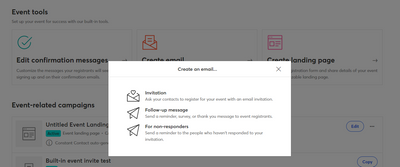- Mark as New
- Bookmark
- Subscribe
- Mute
- Subscribe to RSS Feed
- Permalink
- Report Inappropriate Content
How are reminder e-mails sent to non-responders in Event 2.0?
Solved! Go to Solution.
- Labels:
-
Events Marketing
- Mark as New
- Bookmark
- Subscribe
- Mute
- Subscribe to RSS Feed
- Permalink
- Report Inappropriate Content
Hello @CLC_Sustainability_Center ,
When looking at your event's dashboard, you'll see a large button at the bottom that says "Create email." Select that, then select the option for non-responders.
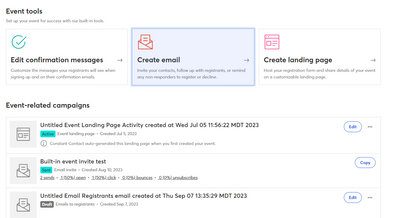
~~~~~~~~~~~~~~~~~~~~~~~~~~~~~~~~~~~
William A
Community & Social Media Support
- Mark as New
- Bookmark
- Subscribe
- Mute
- Subscribe to RSS Feed
- Permalink
- Report Inappropriate Content
Hello @CLC_Sustainability_Center ,
When looking at your event's dashboard, you'll see a large button at the bottom that says "Create email." Select that, then select the option for non-responders.
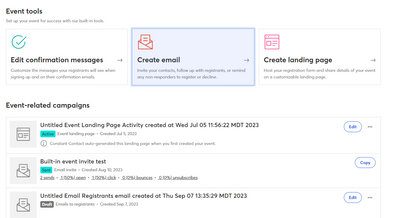
~~~~~~~~~~~~~~~~~~~~~~~~~~~~~~~~~~~
William A
Community & Social Media Support
- Mark as New
- Bookmark
- Subscribe
- Mute
- Subscribe to RSS Feed
- Permalink
- Report Inappropriate Content
Thank you William.
To Constant Contact: It would would be nice for the initial e-mail to auto-populate for editing when using the non-responder feature.
- Mark as New
- Bookmark
- Subscribe
- Mute
- Subscribe to RSS Feed
- Permalink
- Report Inappropriate Content
This is marked solved, but unless I'm missing something, you still have to create a new email any time you want to re-send the same invitation to non-responders. Do I have to re-create the entire invitation in order to send it to non-responders? If so, I think another solution is needed. Legacy Events made it quite easy to duplicate an existing invitation and send it to non-responders.
- Mark as New
- Bookmark
- Subscribe
- Mute
- Subscribe to RSS Feed
- Permalink
- Report Inappropriate Content
Hello @BKane ,
My initial response was an accepted solution, because it was the answer to the initial question. You can copy the non-responder emails, just like the other types associated with the event. It'll show on the email's three dots menu when it's in draft, or it'll be the only button after it's been sent (since you can't edit or schedule an email that's already been fully sent out).
If you're referring to whether you can copy an existing invite to turn into another type, no that is not available in the beta at the moment. If you have feedback regarding Events 2.0 functionality, please post to our feedback boards so we can gather and track the relevant info and use cases.
~~~~~~~~~~~~~~~~~~~~~~~~~~~~~~~~~~~
William A
Community & Social Media Support