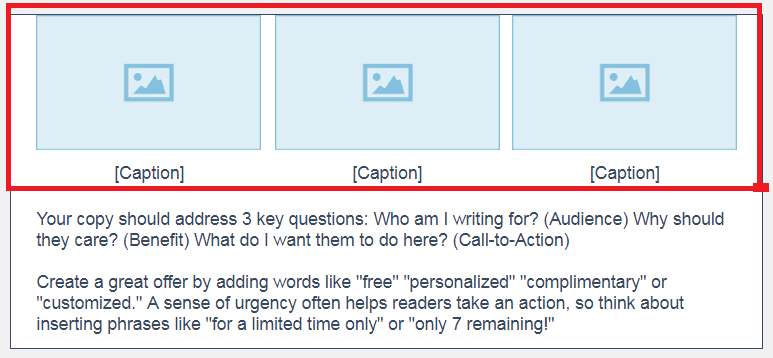Multiple Pictures
- Subscribe to RSS Feed
- Mark Topic as New
- Mark Topic as Read
- Float this Topic for Current User
- Bookmark
- Subscribe
- Mute
- Printer Friendly Page
- Mark as New
- Bookmark
- Subscribe
- Mute
- Subscribe to RSS Feed
- Permalink
- Report Inappropriate Content
Does anyone know how to display a few pictures in the email with just one piece of text underneath? I cant get them to lay nicely?
- Mark as New
- Bookmark
- Subscribe
- Mute
- Subscribe to RSS Feed
- Permalink
- Report Inappropriate Content
Hello @AlanJ161,
Thank you for reaching out to the Constant Contact Community. It's my pleasure to assist you today. In our new editor there is actually a block that automatically aligns three images side-by-side for you! You will see that option on the left side-bar, under Build. This block does add space for a caption under each image, but you can click on those captions and choose the trash can icon right above to remove them. Then, you will just need to add a standard text block, stretching all the way across.
I hope this helps you! Please let us know if there is anything else we can do for you. Thank you for choosing Constant Contact.
Amber_L
Community & Social Media Support
Did I answer your question? If so, please mark my post as an "Accepted Solution" by clicking the Accept as Solution button in the bottom right hand corner of this post.
You're not alone on your email marketing journey. Connect with a Marketing Advisor to see how they can help you develop the right strategy for your business and get the most out of your Constant Contact experience.
- Mark as New
- Bookmark
- Subscribe
- Mute
- Subscribe to RSS Feed
- Permalink
- Report Inappropriate Content
Thanks, could you send me a screen shot of it?
- Mark as New
- Bookmark
- Subscribe
- Mute
- Subscribe to RSS Feed
- Permalink
- Report Inappropriate Content
Hi @AlanJ161,
Thank you for you reply! It is my pleasure to assist in anyway that I can! Here is the screenshot of how the images are supposed line up and where the text block should be inserted. The three image layout should be under the builds tab at the very bottom. Once you have inserted the three image layout to your campaign, you can then insert the text block underneath it.
Community & Social Media Support
If you find my post helpful, and it answers your question, please mark it as an "Accepted Solution" by clicking the Accept as Solution button in the bottom right hand corner of this post.
Increase your profitability by integrating your email marketing and social media. Download this guide and learn how you can achieve great results with email marketing
- Mark as New
- Bookmark
- Subscribe
- Mute
- Subscribe to RSS Feed
- Permalink
- Report Inappropriate Content
I'm in my campaign and do not see a "BUILDS" tab. I only see under the Blocks tab, "IMAGE" Can you please tell me again where the 3 IMAGE selection is?
- Mark as New
- Bookmark
- Subscribe
- Mute
- Subscribe to RSS Feed
- Permalink
- Report Inappropriate Content
UPDATE - I saw where your answer is only applicable if I use one of your templates.
Could you please tell me how I can add 3 IMAGES to an email layout I created on my own?
- Mark as New
- Bookmark
- Subscribe
- Mute
- Subscribe to RSS Feed
- Permalink
- Report Inappropriate Content
Hey there @LifeTecInc
Great question, thank you for coming to the community to ask! Sorry for the confusion, you can most certainly add 3 images to any template, regardless if we had pre-created it or if you have created it yourself.
First, you'll want to make sure you are on the build menu while editing your campaign. You'll notice if you scroll down on that build menu you'll see a Layouts tab. You'll see a block containing 3 side by side photos. (As pictured below)
Once you've dragged this layout-block into the body of your email it will appear like this:
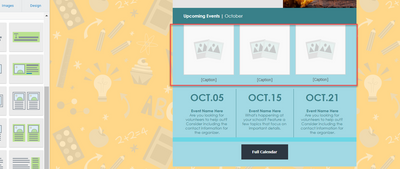
You can then replace those image block holders with whatever images you please! You should be able to do this within any one of our layouts. Please let me know if there is anything else we can assist you with!
Brigitte P
Community & Social Media Support
Did I answer your question? If so, please mark my post as an "Accepted Solution" by clicking the Accept as Solution button in the bottom right hand corner of this post.
Anyone can be a marketer! Visit our Blog & Resources page to brush up on the latest tips and tricks.
- Mark as New
- Bookmark
- Subscribe
- Mute
- Subscribe to RSS Feed
- Permalink
- Report Inappropriate Content
Are there ways to simply add another picture to an existing block that already has another picture? I don't want to be limited to only having pics side-by-side as your pre-made layouts have. The old Constant Contact gave a lot more flexibility with this. I regularly used blocks that laid out as such:
PIC - copy......
Copy.... - Pic
Pic - Copy....
- Mark as New
- Bookmark
- Subscribe
- Mute
- Subscribe to RSS Feed
- Permalink
- Report Inappropriate Content
Hello @CommunityWellness,
You can always drag and drop over a single text block from the top left-hand side of the screen under "build". Under layouts, we do have options for you to use, that are formatted exactly how you need them to be though.
Zoe H.
Community & Social Media Support
Did I answer your question? If so, please mark my post as an "Accepted Solution" by clicking the Accept as Solution button in the bottom right hand corner of this post.
You're not alone on your email marketing journey. Connect with a Marketing Advisor to see how they can help you develop the right strategy for your business and get the most out of your Constant Contact experience.
- Mark as New
- Bookmark
- Subscribe
- Mute
- Subscribe to RSS Feed
- Permalink
- Report Inappropriate Content
Yes, AND... I can only put the picture in the upper right or left corner. What if I want to put a picture UNDER some text? I can't do that in this build, unfortunately!
- Mark as New
- Bookmark
- Subscribe
- Mute
- Subscribe to RSS Feed
- Permalink
- Report Inappropriate Content
Hello @TandVSynagogue ,
It sounds like you're trying to text-wrap an image within a text block, which only allows upper-right or upper-left corner placement due to standard mobile compatibility restrictions. You can easily place an image block above or below or to the side of a text block in the editor by dragging it to the proper position, and looking for the pink line placement before dropping.
For more info on text wrapping
For more info on adding and arranging blocks (including pre-built image & text layouts)
~~~~~~~~~~~~~~~~~~~~~~~~~~~~~~~~~~~
William A
Community & Social Media Support
-

Featured Article
Use Sections to Build Email Campaigns Faster and Improve Engagement Rates
Using Sections while designing your marketing email not only increases your own efficiency but helps you to deliver a more friendly, organized message. Check out some of the key benefits of using sections in email.
See Article -

Featured Thread
Casual Conversations: What's your go-to playlist?
If you listen to music while you work, share your playlist below so we can be inspired and maybe find some new music!
View thread -

Featured Thread
Ready, Set, Send Reflections
The Ready, Set, Send Challenge has finished! Let's reflect on the wins and accomplishments over the last six weeks.
Join challenge
Just Getting Started?
We’re here to help you grow. With how-to tutorials, courses, getting-started guides, videos and step-by-step instructions to start and succeed with Constant Contact.
Start Here