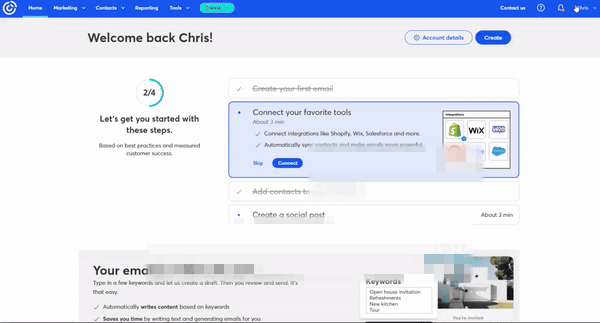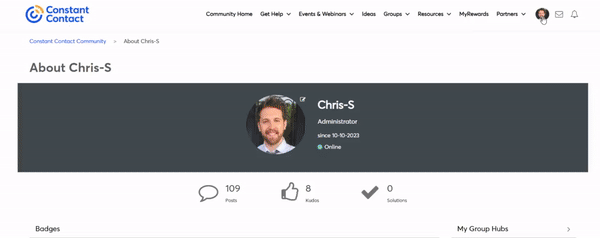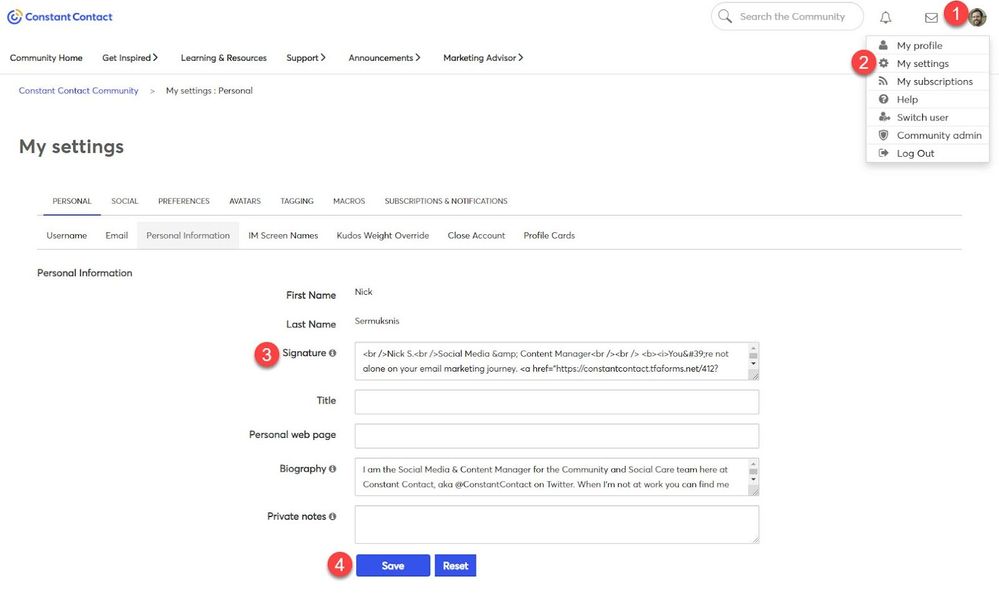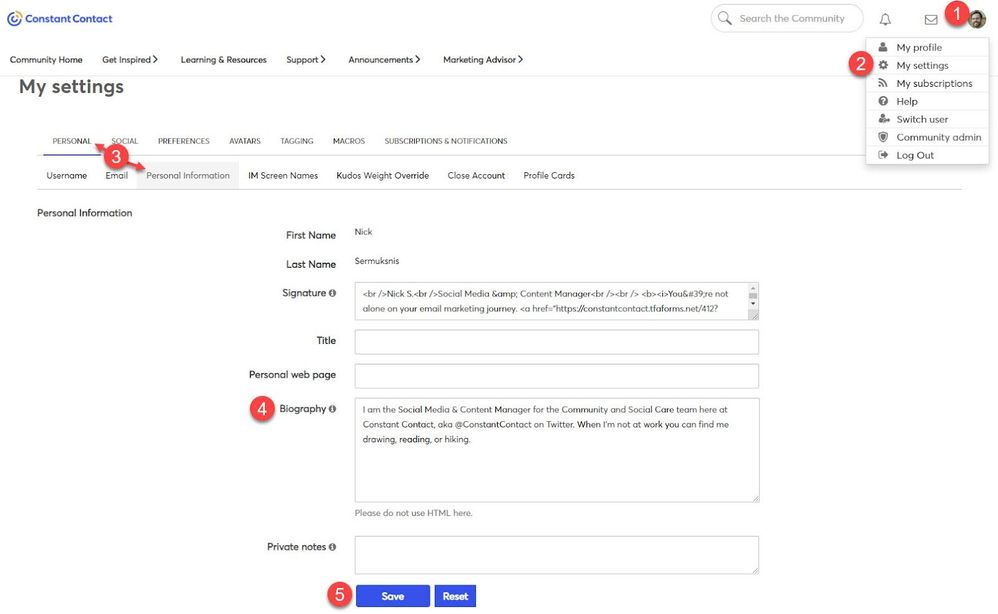Customize Your Community Profile
- Subscribe to RSS Feed
- Mark as New
- Mark as Read
- Bookmark
- Subscribe
- Printer Friendly Page
- Report Inappropriate Content
In the Constant Contact Community, customizing your profile is a fantastic way to express yourself and shape how you want others to see you. By personalizing your screen name, profile picture, signature, and biography, you can create a unique identity that sets you apart from the crowd.
Let’s get started!
Update your community screen name
You can change your Community screen name online within the My Account section of your Constant Contact account.
To change your screen name:
- Log into your Constant Contact account; click on the account name in the top-right of the navigation bar and choose My Account.
- On the right under Profile details, click Edit.
- Enter your new screen name under Community screen name.
- Click Save to complete the change.
Guidelines: Your screen name would ideally be your name or your business/organization name for easy identification. It should be professional, accurate, and not include any profanity.
Change the image (profile picture) next to your screen name
Changing your profile picture is an easy way to personalize your community identity. You can change your picture as often as you like. Your current picture appears in the top right of the navigation bar.
To change your profile picture:
- Sign in to your Community account.
- Click on your profile image in the top-right corner of the page and go to My settings > Avatars.
- Choose a new avatar in one of these ways:
- Choose an avatar From the Community collection. (Choose an avatar collection from the drop-down and click the avatar you want).
- Upload your own avatar by clicking on Upload an Avatar under From the Community or click on From my Albums and select an image you’ve already uploaded.
- Click on From the Web and paste a custom avatar URL in the Custom avatar URL field.
Guidelines: If you don’t want to use one of the stock avatar options, we recommend using a professional (or close to it) headshot of the user running the account or the logo of your business. Profile pictures will appear 40x40 pixels on your posts and 150x150 pixels on your profile page.
For example:
(Hm, that’s not right…)
Create a personalized signature for your posts
Note: You must attain the rank of Brand Visionary to unlock signature customization.
Your signature is text that appears at the bottom of your posts.
To create your personal signature:
- Sign in to your community account.
- Click on your profile image in the top-right corner of the page and go to My settings > Personal > Personal Information.
- Enter your signature text in the Signature box.
- Click Save.
Guidelines: We recommend keeping your signatures short and sweet. You can think of it like a professional signature in your email. Add your name, preferred pronouns, job title, business, and/or any other pertinent credentials you feel comfortable sharing. Heck, throw in an inspirational quote if you want. The signature editor can handle simple HTML, so you could include an image of your business logo, as well.
Compose a biography for your profile
You can tell other Community members as much or as little about yourself as you want.
To tell other Community members about yourself:
- Click on your profile image in the top-right corner of the page and go to My settings > Personal > Personal Information.
- Enter information about yourself in the Biography field. For example, you can share your name, location, company info, and/or any other information you want to share.
- Click Save.
Guidelines: Similar to the signature; your short biography can also include your location, personal interests, or anything else (within Community guidelines, of course).
Example: “Social Media & Content Manager for the Community and Social Care team here at Constant Contact, aka @ConstantContact on X (formerly Twitter). When I'm not at work you can find me drawing, reading, or hiking.”
We highly recommend you take the time to complete your profile! It’ll help make you a recognizable face across discussions and make the Community just a little bit more yours.
Now that you’re dressed for success (so to speak), you might be feeling a little lost. That’s okay! Let’s take a tour of the Community together and see what’s where!
You must be a registered user to add a comment. If you've already registered, sign in. Otherwise, register and sign in.