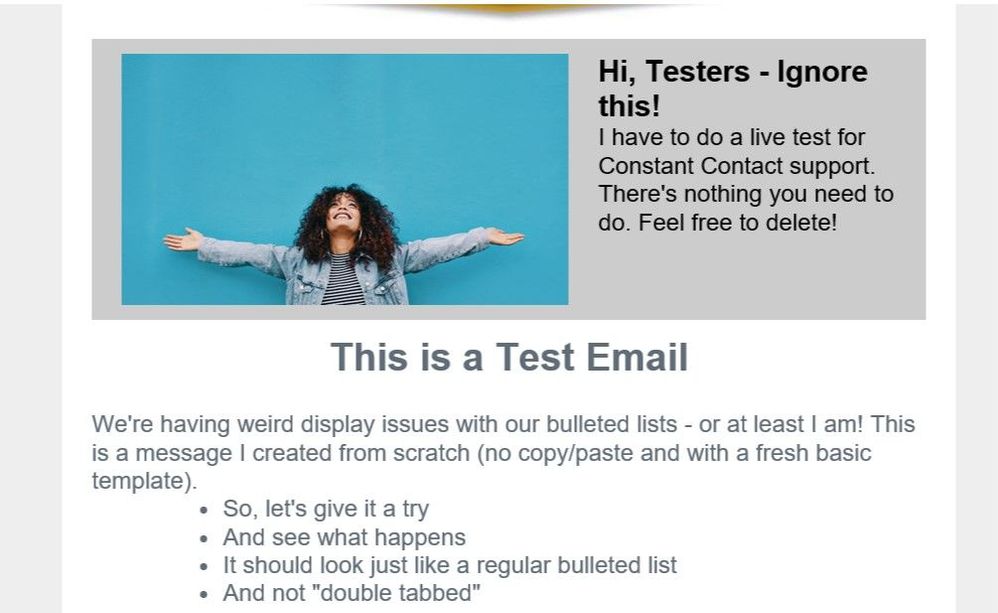- Constant Contact Community
- >
- Support Forum
- >
- Questions & Discussions
- >
- Re: Bullet Indentation Looks Different Post Delive...
Bullet Indentation Looks Different Post Delivery
SOLVED- Subscribe to RSS Feed
- Mark Topic as New
- Mark Topic as Read
- Float this Topic for Current User
- Bookmark
- Subscribe
- Mute
- Printer Friendly Page
- Mark as New
- Bookmark
- Subscribe
- Mute
- Subscribe to RSS Feed
- Permalink
- Report Inappropriate Content
The behavior of the bulleted lists in Constant Contact both in edit and preview mode don't hold post delivery. Before I send it, it looks like a normal list, one tab space, perfectly fine. I look at it in Preview, also fine. I send a test message or a live test (live email vs. test email) to a subset of users, and the bulleted list appears indented twice. I can't out tab/indent, because it's built correctly. It's just not delivering correctly. So, like the car rental place in 'Seinfeld,' it knows how to take a reservation, but not keep a reservation.
Is anyone else experiencing this? Is it some weird Outlook thing or some weird Constant Contact thing?
Solved! Go to Solution.
- Labels:
-
E-Mail Marketing
- Mark as New
- Bookmark
- Subscribe
- Mute
- Subscribe to RSS Feed
- Permalink
- Report Inappropriate Content
Hi @RoannaFlowers ,
It does appear that this is a defect specifically with Outlook that our engineering team is aware of, and working to fix. At this time, the only known workaround we have is to recreate the block, so if that isn't working, we may just need to follow back up with you once our engineering team is able to get an update or resolution on this issue.
Another possibly workaround would be to take a screenshot of the text how you'd like it to appear, and insert it into the email campaign as an image. This does only seem to be affecting Outlook users, so anyone using a different email client should have no issues with the bullet display. Again, I will absolutely tag this defect on your account, and have our engineering team reach back out with any updates.
Amanda G.
Community & Social Care
Did I answer your question? If so, please mark my post as an "Accepted Solution" by clicking the Accept as Solution button in the bottom right hand corner of this post.
You're not alone on your email marketing journey. Connect with a Marketing Advisor to see how they can help you develop the right strategy for your business and get the most out of your Constant Contact experience.
- Mark as New
- Bookmark
- Subscribe
- Mute
- Subscribe to RSS Feed
- Permalink
- Report Inappropriate Content
Hi @RoannaFlowers. If you delete and re-add the text block experiencing the issue, are you able to see the correct indentation when sending the email to Outlook?
Caitlin M.
Community Manager
- Mark as New
- Bookmark
- Subscribe
- Mute
- Subscribe to RSS Feed
- Permalink
- Report Inappropriate Content
Hi, Caitlin!
It still indents it another full tab-stop. I have even checked my Outlook defaults to make sure it didn't look weird and it doesn't. I would expect an Outlook setting to change the behavior of a Constant Contact element, but you never know.
I am also having an issue copy/pasting from Word (I know, but it's what my organization uses). There's a bug where the text pastes but then the Constant Contact formatting window won't display. I have had to retype messages or use Notepad as a go-between, which is adding time to the process. It's weird.
- Mark as New
- Bookmark
- Subscribe
- Mute
- Subscribe to RSS Feed
- Permalink
- Report Inappropriate Content
Hello @RoannaFlowers - What version of Outlook are you using? It's possible there is something between the version of Outlook and Constant Contact. I sent a version of your test email to my email (Gmail) and it looked as it does in preview. It does look like the color of the bullets are alternating in color ever so slightly. Are some of the bullets showing more indented than others or are they all consistently twice-indented?
If you happen to have a screenshot of how the section looks in Outlook, and when the Constant Contact formatting window doesn't display, that could be helpful!
- Mark as New
- Bookmark
- Subscribe
- Mute
- Subscribe to RSS Feed
- Permalink
- Report Inappropriate Content
They are all twice indented. I'll attach a couple of screenshots, a before (what it looks like in CC preview) and what it looks like once it's delivered. RE: Outlook, we're on semi-annual enterprise for O365. There wasn't really a version number beyond that.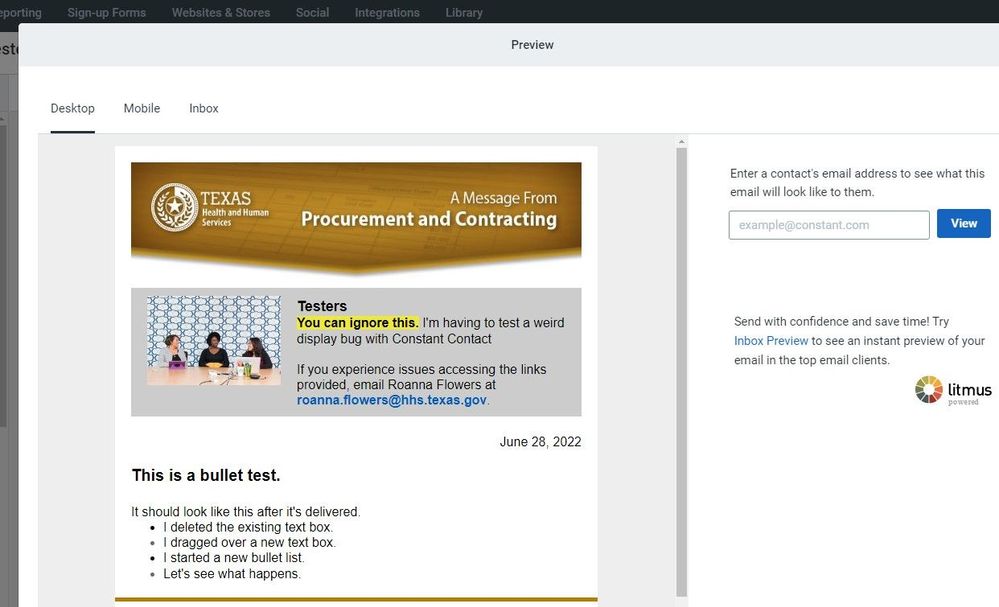
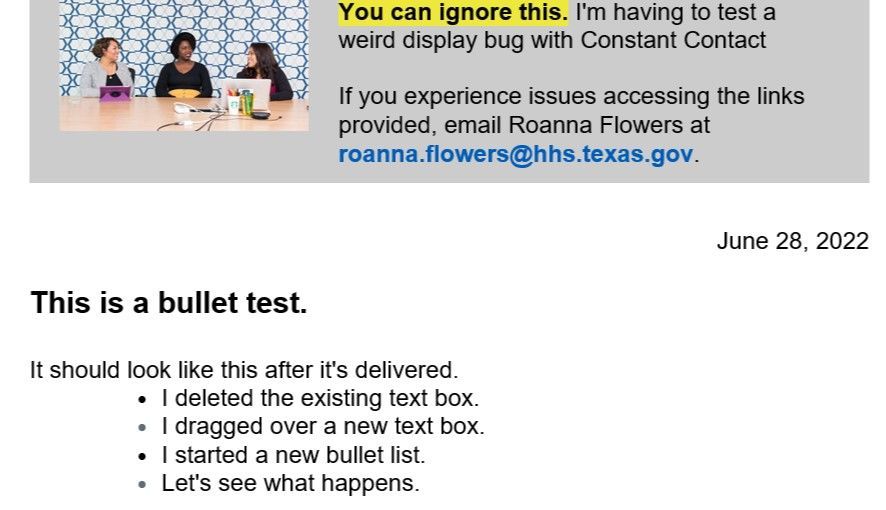
- Mark as New
- Bookmark
- Subscribe
- Mute
- Subscribe to RSS Feed
- Permalink
- Report Inappropriate Content
Thank you for the screenshots and for working with us on this. Display issues can be tricky and there are a few things to take into consideration during the troubleshooting process.
When you're creating the bullets, is that text being copied and pasted over (either in bullet format or plain text, say from Notepad) or typed directly into the editor and then formatted with the bullets? Just trying to make sure we're getting the exact process you're following on our end so we can do more testing.
Caitlin M.
Community Manager
- Mark as New
- Bookmark
- Subscribe
- Mute
- Subscribe to RSS Feed
- Permalink
- Report Inappropriate Content
Both. I'll do a test one of each and provide screenshots shortly. Because we use customized headers and footers, I typically copy a previous email and replace the text. I had a delivery error issue that took from December - March (our issue). This isn't something that occurred up to that point, but only noticed after I started using Constant Contact again in May. I'll do another test, including testing a new template and a full rebuild to see if the issue is the template or something else.
- Mark as New
- Bookmark
- Subscribe
- Mute
- Subscribe to RSS Feed
- Permalink
- Report Inappropriate Content
Thanks for following up with these details! We have seen cases where text or bullets can display incorrectly due to problematic formatting from copied text or text blocks. So please do let us know how the bullets appear after doing these troubleshooting steps.
Frankie.P
Community & Social Media Support
Did I answer your question? If so, please mark my post as an "Accepted Solution" by clicking the Accept as Solution button in the bottom right hand corner of this post.
You're not alone on your email marketing journey. Connect with a Marketing Advisor to see how they can help you develop the right strategy for your business and get the most out of your Constant Contact experience.
- Mark as New
- Bookmark
- Subscribe
- Mute
- Subscribe to RSS Feed
- Permalink
- Report Inappropriate Content
Ok! I performed another test. I used:
- A fresh blank basic email template
- Typed in text and bulleted (no copy/paste)
When I opened it up, it still looks double-tabbed:
- Mark as New
- Bookmark
- Subscribe
- Mute
- Subscribe to RSS Feed
- Permalink
- Report Inappropriate Content
And just to confirm the following:
- Looks normal when in edit and preview modes. Standard bulleted list at a single tab position
- Live test performed to a tiny subset of users, not using the built-in test mode.
- Mark as New
- Bookmark
- Subscribe
- Mute
- Subscribe to RSS Feed
- Permalink
- Report Inappropriate Content
Hi @RoannaFlowers ,
It does appear that this is a defect specifically with Outlook that our engineering team is aware of, and working to fix. At this time, the only known workaround we have is to recreate the block, so if that isn't working, we may just need to follow back up with you once our engineering team is able to get an update or resolution on this issue.
Another possibly workaround would be to take a screenshot of the text how you'd like it to appear, and insert it into the email campaign as an image. This does only seem to be affecting Outlook users, so anyone using a different email client should have no issues with the bullet display. Again, I will absolutely tag this defect on your account, and have our engineering team reach back out with any updates.
Amanda G.
Community & Social Care
Did I answer your question? If so, please mark my post as an "Accepted Solution" by clicking the Accept as Solution button in the bottom right hand corner of this post.
You're not alone on your email marketing journey. Connect with a Marketing Advisor to see how they can help you develop the right strategy for your business and get the most out of your Constant Contact experience.
- Mark as New
- Bookmark
- Subscribe
- Mute
- Subscribe to RSS Feed
- Permalink
- Report Inappropriate Content
Thank you, Amanda. An image won't work for accessibility reasons (and legibility - even a high quality jpeg isn't the best with text). Appreciate you flagging it as a bug. It'll be nice when this is fixed!
- Mark as New
- Bookmark
- Subscribe
- Mute
- Subscribe to RSS Feed
- Permalink
- Report Inappropriate Content
Hi Amanda,
This is still happening and it's been almost two years. Can you please resubmit this glitch edit to the support team?
Thank you
- Mark as New
- Bookmark
- Subscribe
- Mute
- Subscribe to RSS Feed
- Permalink
- Report Inappropriate Content
This is still an issue, years later. It only affects the desktop version of Outlook email in our case. It looks awful.
- Mark as New
- Bookmark
- Subscribe
- Mute
- Subscribe to RSS Feed
- Permalink
- Report Inappropriate Content
I am having the same issue with Outlook and also some webmail programs. It really looks unprofessional.
Gmail looks normal, unless someone forwards it to an Outlook app user:
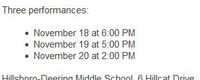
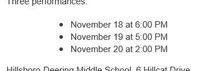
- Mark as New
- Bookmark
- Subscribe
- Mute
- Subscribe to RSS Feed
- Permalink
- Report Inappropriate Content
I agree! It's not a good look. Either having this fixed or giving us more control over bulleted sections and tabbing is needed.
- Mark as New
- Bookmark
- Subscribe
- Mute
- Subscribe to RSS Feed
- Permalink
- Report Inappropriate Content
Any update on this? It's been two years and this issue has not been resolved.
- Mark as New
- Bookmark
- Subscribe
- Mute
- Subscribe to RSS Feed
- Permalink
- Report Inappropriate Content
I also am having this issues.
Has this been fixed?
-

Featured Article
Why Picking the Right Fonts for Your Emails Matters
When it comes to email marketing, design plays a huge role in grabbing attention and keeping your readers engaged.
See Article -

Featured Thread
The Unintentional Humor of Spam Emails
Have you ever wondered who or what is on the other side of a spam email? Take 10 minutes out of your day and watch this lighthearted video!
View thread -

Featured Thread
How to Create Images of Multi-Page PDFs
Discover the process of transforming PDFs with multiple pages into image files directly on Constant Contact.
See Article
Just Getting Started?
We’re here to help you grow. With how-to tutorials, courses, getting-started guides, videos and step-by-step instructions to start and succeed with Constant Contact.
Start Here