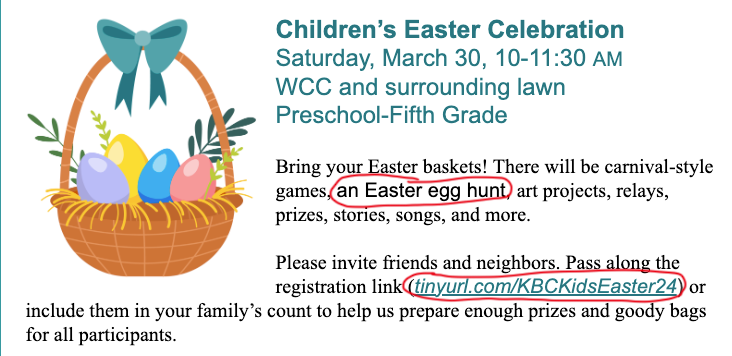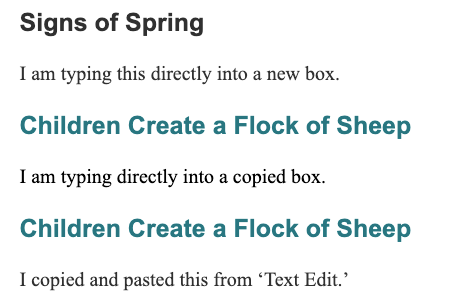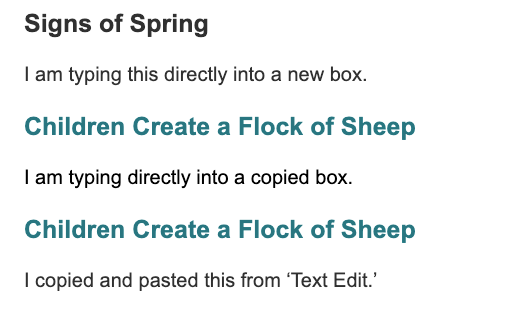- Mark as New
- Bookmark
- Subscribe
- Mute
- Subscribe to RSS Feed
- Permalink
- Report Inappropriate Content
We're having a problem with text being a different font in the emailed "View Entire Message" version from what it's set up and showing as in the build. It's selected as Times New Roman in the build and it looks like Times New Roman. It also looks like Times New Roman in the body of the email. But when you click on "View Entire Message," there are bits of text that are in Arial. Sometimes it's text that has been copy and pasted (though I always change it to Times New Roman after pasting), sometimes it's text that has been directly typed in the design element. Why does it show and look as Times New Roman in the design phase but not always in the final version? Screencap in reply.
- Labels:
-
E-Mail Editor
Right, but the email is appearing correctly as we send it; Gmail's "View Entire Message" is their own in-house setup. It's a similar thing to forwarding and replying, or Outlook's View Entire Message functionality, where it has the potential to have some coding partially rewritten since it's all being handled within their own system.
If you don't wish to hit up Gmail support to see if they have insight on why their program might be forcing the change, then your other options for avoiding this are to:
- Find ways to reduce your email's overall length, so it doesn't trigger Gmail's view entire message functionality.
- Include your own View As Webpage link in the email, which is what we generate directly from the editor.
- Mark as New
- Bookmark
- Subscribe
- Mute
- Subscribe to RSS Feed
- Permalink
- Report Inappropriate Content
- Mark as New
- Bookmark
- Subscribe
- Mute
- Subscribe to RSS Feed
- Permalink
- Report Inappropriate Content
Hi @KBC_NC. Is this happening in multiple browsers? You also mentioned that you have copied/pasted text into the blocks. If you paste the text in as plain text using Notepad or click "Clear Formatting" in the editor, will the text appear in two different fonts? See our article on removing problematic formatting from copied text.
Caitlin M.
Community Manager
- Mark as New
- Bookmark
- Subscribe
- Mute
- Subscribe to RSS Feed
- Permalink
- Report Inappropriate Content
Hello Caitlin_M, thanks for your response.
It did show up in different browsers (Chrome and Safari). Note that it isn't always when I copy and paste text from an outside program. For instance, in the above screencap, it was all in Times New Roman, but "Easter Egg hunt" was later in the list. I decided to bring that item earlier in the list, so I cut it and then pasted it in a different spot. It still LOOKED like Times New Roman in the block and showed in the picker as Times New Roman, but when I went into Gmail for the test email and hit "View Entire Message," I got the above. I don't understand why copying and pasting correctly formatted text within the block itself creates this issue.
It also happens when I start typing directly in a block. For instance, if I typed "dancing" in the list directly in a correctly formatted block, that word would look like Times in the block but show up as Arial in the paragraph of otherwise Times words when I hit "View Entire Message."
I will try going through TextEdit when I am working on next week's email to see if that affects anything.
- Mark as New
- Bookmark
- Subscribe
- Mute
- Subscribe to RSS Feed
- Permalink
- Report Inappropriate Content
Hi @KBC_NC,
I appreciate the additional insight. It's definitely strange and feels like there's some kind of excess code hidden behind-the-scenes, but we just can't see it. I agree, I think next step is to try TextEdit/Notepad and see if it happens with completely fresh text. I believe "View Entire Message" renders the email differently than how its normally displayed in Gmail, which could also be interfering. Please come back and let us know how it goes!
Content Manager Elevate your marketing with Constant Contact's Professional Design Services! From eye-catching email templates to custom branding and social media graphics, our professional design services are tailored to boost your business's impact and engagement. |  |
|---|
- Mark as New
- Bookmark
- Subscribe
- Mute
- Subscribe to RSS Feed
- Permalink
- Report Inappropriate Content
Thank you, I will let you know!
- Mark as New
- Bookmark
- Subscribe
- Mute
- Subscribe to RSS Feed
- Permalink
- Report Inappropriate Content
There's still weirdness in Gmail.
There is still weirdness in Gmail's "View Entire Message." I tried various ways of getting the type in a block – starting from scratch with a brand new text block, typing directly into a correctly formatted block I duplicated, and pasting as plain text from Text Edit into a duplicated block. Every single time it looks like Arial in the "View Entire Message" in Gmail. It seems to be OK in Yahoo mail, but that doesn't truncate the email.
This is what it looks like in the base Gmail message – Times New Roman as it looks in the email builder.
This is what it looks like in the "View Entire Message" in Gmail. All the body text shows as Arial.
- Mark as New
- Bookmark
- Subscribe
- Mute
- Subscribe to RSS Feed
- Permalink
- Report Inappropriate Content
Hello @KBC_NC ,
Does your Gmail or browser have any settings that would force a default font type? Is Arial set as the default for any of your text options for building the email?
~~~~~~~~~~~~~~~~~~~~~~~~~~~~~~~~~~~
William A
Community & Social Media Support
- Mark as New
- Bookmark
- Subscribe
- Mute
- Subscribe to RSS Feed
- Permalink
- Report Inappropriate Content
My default font in Gmail is set as Sans Serif. I tried changing it to Serif, but it didn't affect how the View Entire Message was displayed.
In Constant Contact, Arial is set as the default font for headlines, but the body text font is set as Times New Roman.
What is really frustrating and inexplicable to me is that if I copy correctly formatted Times New Roman text and move it within the same block, it will default back to Arial. If I type something in the middle of a correctly formatted Times New Roman paragraph, what I typed will default back to Arial in the Gmail View Entire Message. I would think it was picking up an old default font from a text block on ones I copied, but it happens even with brand new text blocks.
- Mark as New
- Bookmark
- Subscribe
- Mute
- Subscribe to RSS Feed
- Permalink
- Report Inappropriate Content
Have you reached out to Gmail support to see if they'd have any insight on why their "View Entire Message" version would be forcing the font change?
~~~~~~~~~~~~~~~~~~~~~~~~~~~~~~~~~~~
William A
Community & Social Media Support
- Mark as New
- Bookmark
- Subscribe
- Mute
- Subscribe to RSS Feed
- Permalink
- Report Inappropriate Content
No, because I assumed Constant Contact support would be the experts in and most concerned with how emails built in Constant Contact appear to recipients.
- Mark as New
- Bookmark
- Subscribe
- Mute
- Subscribe to RSS Feed
- Permalink
- Report Inappropriate Content
Right, but the email is appearing correctly as we send it; Gmail's "View Entire Message" is their own in-house setup. It's a similar thing to forwarding and replying, or Outlook's View Entire Message functionality, where it has the potential to have some coding partially rewritten since it's all being handled within their own system.
If you don't wish to hit up Gmail support to see if they have insight on why their program might be forcing the change, then your other options for avoiding this are to:
- Find ways to reduce your email's overall length, so it doesn't trigger Gmail's view entire message functionality.
- Include your own View As Webpage link in the email, which is what we generate directly from the editor.
~~~~~~~~~~~~~~~~~~~~~~~~~~~~~~~~~~~
William A
Community & Social Media Support